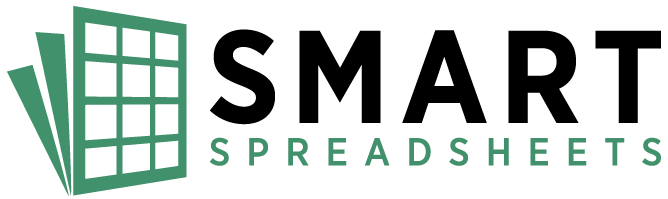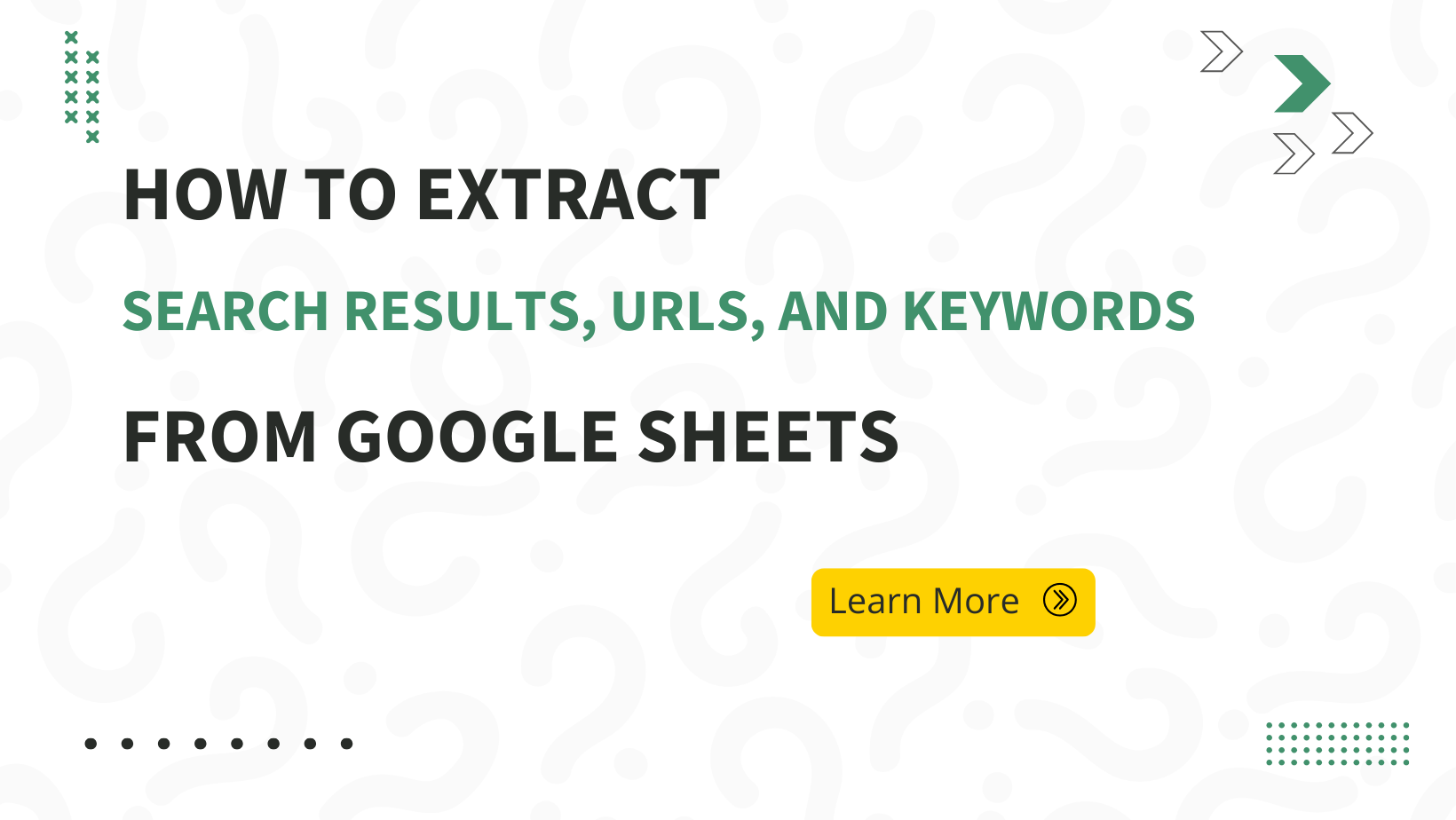
Businesses, marketers, and researchers rely on search engine results to make informed decisions, analyze competition, and refine their strategies. However, manually collecting search engine data is not only time-consuming but also inefficient.
Enter SERP Data Scraper, a powerful Google Sheets tool designed to automate the extraction of search engine results from Google. This tool enables users to collect, analyze, and utilize search data without writing a single line of code. Whether you’re conducting competitor research, tracking keyword rankings, or gathering insights for content strategy, SERP Data Scraper simplifies the process.
In this guide, we’ll explore how this tool enhances workflows, its key features, real-world applications, and why businesses should invest in it.
Note: SERP Data Scraper is included in the Smart Spreadsheets Automation suite.
What is SERP Data Scraper?
SERP Data Scraper is a Google Sheets tool that automates the extraction of search engine results page (SERP) data. It integrates seamlessly with Google Sheets and leverages multiple providers like ScrapingBee, Serper, and Apify to scrape search results efficiently.
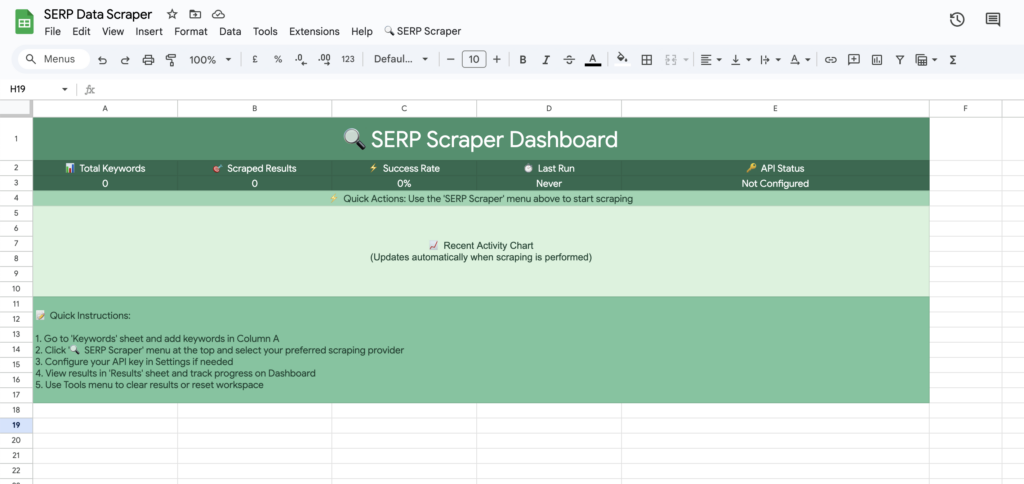
How It Works:
- Users enter keywords in a designated sheet.
- The tool connects to external APIs to fetch SERP data.
- Results, including URLs, rankings, and titles, are automatically populated in the sheet.
- Data logging ensures users can track and refine their scraping strategies over time.
With its easy interface and no coding requirements, this tool is ideal for marketers, SEO professionals, and businesses looking to automate data collection.
Key Features and Benefits
1. Automated SERP Data Extraction
The tool fetches search results from Google automatically based on provided keywords, eliminating manual effort.
Use Case: A digital marketing agency tracking keyword performance across different regions can extract SERP data in bulk with a single click.
2. Multiple Provider Support
It integrates with ScrapingBee, Serper, and Apify, giving users flexibility in data retrieval based on API availability and pricing.
Use Case: If one API experiences downtime or rate limits, users can switch to another provider to continue their research seamlessly.
3. Customizable Search Settings
Users can adjust settings like:
- Country and language preferences
- Search type (web, image, news)
- Device type (desktop, mobile)
- Number of results per keyword
Use Case: An e-commerce business comparing product rankings across different countries can customize searches for localized insights.
4. Batch Processing with Rate Limit Management
To prevent exceeding API limits, the tool supports batch processing with configurable delays.
Use Case: An SEO specialist extracting thousands of results can set delays between batches to comply with API restrictions.
5. Data Logging & Scraping History
A built-in history log records:
- Keywords processed
- Success rates
- Errors encountered
- Execution duration
Use Case: A content strategist can analyze past scrapes to refine keyword targeting strategies.
6. User-Friendly Google Sheets Interface
A simple custom menu within Google Sheets allows users to run scraping tasks without technical expertise.
Use Case: A researcher gathering data for academic papers can collect SERP results directly in their spreadsheet.
Business Use Cases
For Marketers and SEO Professionals
- Track keyword rankings over time.
- Conduct competitor analysis by extracting top-ranking URLs.
- Identify high-performing content ideas based on SERP trends.
For E-commerce Businesses
- Compare product rankings across different search queries.
- Monitor brand visibility on search engines.
For Researchers and Analysts
- Automate data collection for industry reports.
- Gather real-time insights on trending topics.
- Extract news results for media monitoring.
Step-by-Step Guide to Using SERP Data Scraper
- Enter API Keys
- Navigate to the “Settings” sheet.
- Input API keys for ScrapingBee, Serper, or Apify.
- Input Keywords
- Go to the “Keywords” sheet.
- Enter search queries, one per row.
- Adjust Settings
- Configure country, language, search type, and batch processing options.
- Start Scraping
- Use the custom menu “🔍 SERP Scraper” to select a provider.
- The tool retrieves and populates results in the “Results” sheet.
- Analyze Data
- View scraped URLs, positions, and timestamps.
- Check the “History” sheet for past activity.
Why Businesses Should Invest in SERP Data Scraper
1. Time-Saving Automation
Manually collecting search engine data is inefficient. This tool automates the process, saving hours of repetitive work.
2. Improved Accuracy & Consistency
Unlike manual methods, this tool ensures consistent, structured data extraction without human errors.
3. No Coding Required
With an intuitive interface inside Google Sheets, users can fetch and analyze SERP data without technical skills.
4. Cost-Effective Alternative
Compared to hiring developers for custom scrapers, this tool offers an affordable, ready-to-use solution.
Get Started Today
SERP Data Scraper is a game-changer for businesses that rely on search engine insights. By automating SERP data extraction, it enables marketers, researchers, and e-commerce professionals to gain a competitive edge effortlessly.