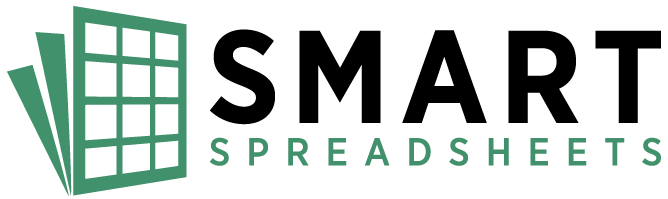Welcome to the SmartSpreadsheets Automation Suite! This guide will help you get started with our collection of 16 powerful Google Sheets-based automation tools. Follow these steps to download, set up, and begin using your new tools effectively.
1. Accessing Your Purchased Tools
Getting Started for AppSumo Buyers
- Redeem Your Purchase:
- Visit the AppSumo Redemption Page to redeem your purchase.
- Enter the unique code provided by AppSumo and complete the redemption process.
- Account Creation and Login Details:
- After redemption, an account will be automatically created for you on the SmartSpreadsheets website.
- Your login credentials, including your username and a password, will be sent to the email address you provided during redemption.
- Access Your Account:
- Navigate to the My Account page.
- Log in using the credentials emailed to you.
- If you encounter any issues logging in, use the “Lost your password?” link on the login page to reset your password.
- Download Your Products:
- After logging in, go to the “Orders” section of your account dashboard.
- Here, you’ll find your purchased products available for download.
- Download the provided ZIP file, which contains links to the corresponding Google Sheets templates and YouTube video guides.
Purchashed directly from Smartspreadsheets Site:
After purchasing the SmartSpreadsheets Automation Suite, you’ll receive access to the tools through your Lemon Squeezy account. Here’s how to download them:
- Log in to Your Lemon Squeezy Account:
- Visit Lemon Squeezy and log in with the credentials used during the purchase.
- Navigate to Your Orders:
- Click on the “Orders” section to view your recent purchases.
- Download the Tools:
- Locate the SmartSpreadsheets Automation Suite in your orders.
- Download the provided PDF files for each tool. These PDFs contain links to the corresponding Google Sheets templates & Youtube video guides.
2. Setting Up the Google Sheets Templates
Once you’ve downloaded the PDFs, follow these steps to set up each tool:
- Open the PDF File:
- Each PDF contains a link to a Google Sheets template. Click on the link to open the template in your browser.
- Make a Copy of the Template:
- Select
Make a copy. - Choose a location in your Google Drive to save the copy and click
OK.
- Select
- Access Your Copy:
- The copied sheet will open automatically. You can also find it in your Google Drive under the location you specified.
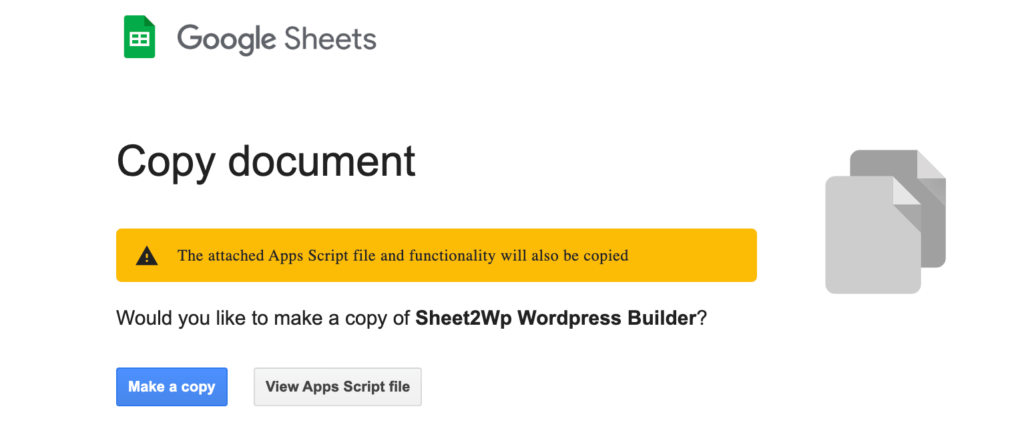
3. Initial Configuration Steps
Before using the tools, perform the following initial configurations:
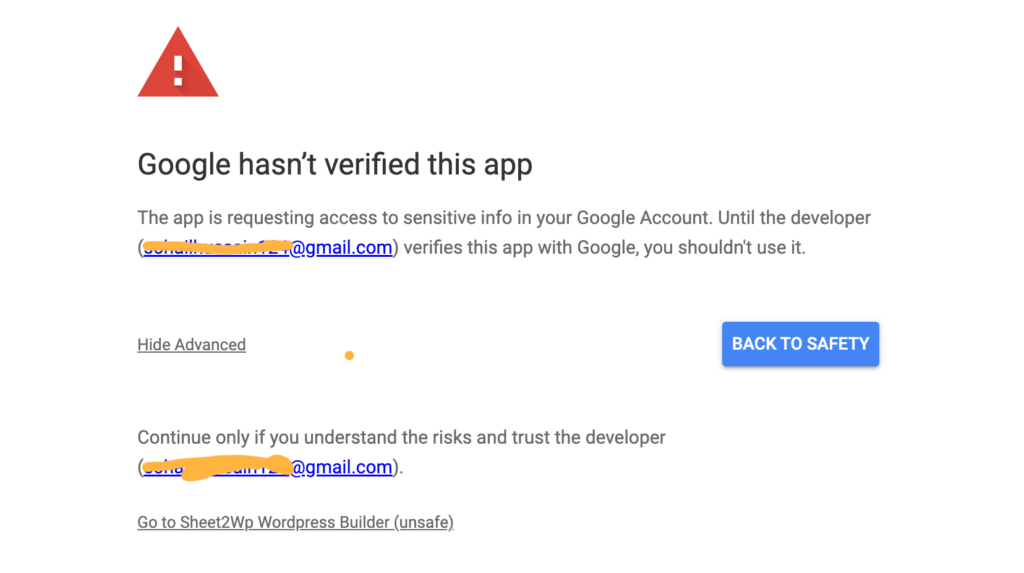
- Authorize the Script:
- Upon opening the copied sheet, you may be prompted to authorize the Google Apps Script associated with the tool.
- Click on any custom menu or button within the sheet to trigger the authorization prompt.
- Follow the on-screen instructions to grant the necessary permissions.
- Review and Configure Settings:
- Each tool may have specific settings or configurations. Look for a
SettingsorConfigurationsheet/tab within the spreadsheet. - Enter any required information, such as API keys, email addresses, or other parameters as instructed in the tool’s documentation.
- Each tool may have specific settings or configurations. Look for a
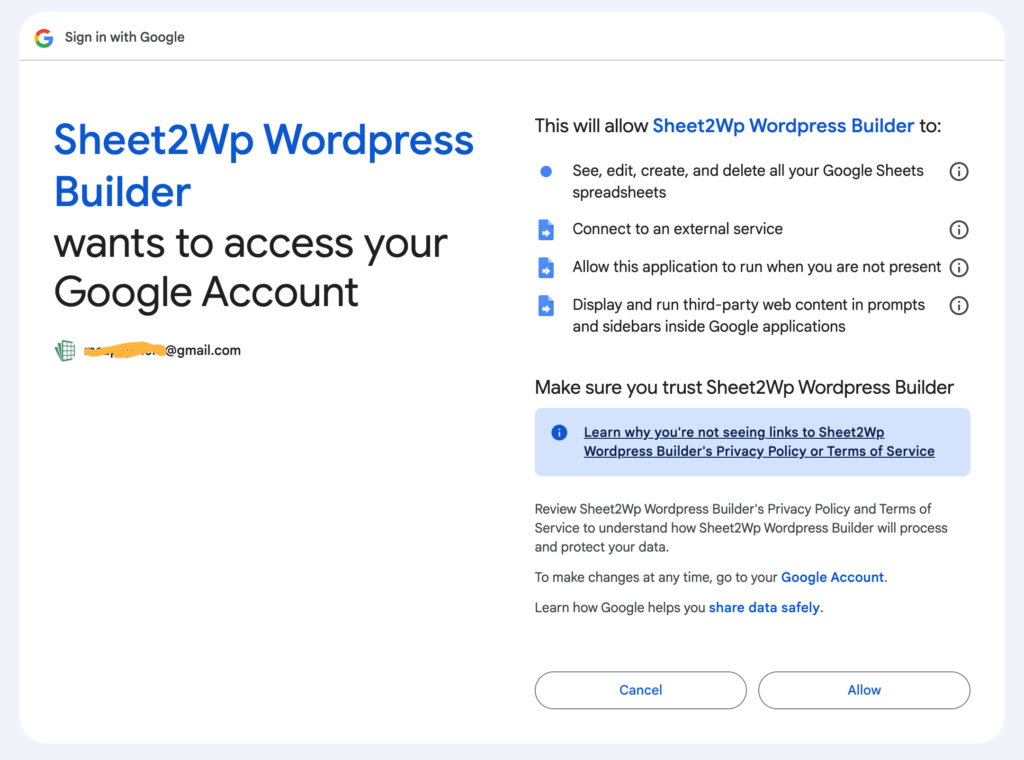
4. Running the Tools
After completing the initial setup, you’re ready to use the tools:
- Input Your Data:
- Populate the relevant sheets or tabs with your data. Ensure that you follow any formatting guidelines provided in the tool’s documentation.
- Execute the Automation:
- Use the custom menus, buttons, or triggers provided within the sheet to run the automation scripts.
- Monitor the progress and results within the sheet. Some tools may provide logs or output in designated tabs.
5. General Guidelines
To ensure smooth operation across all tools, keep the following in mind:
- Do Not Alter Sheet Structures:
- Avoid changing headers, field names, or the overall structure of the sheets. The scripts rely on the predefined structure to function correctly.
- Keep Your Sheets Updated:
- Always use the latest version of each tool’s sheet. You can download updated versions from your Lemon Squeezy account as they become available.
- Refer to Documentation:
- Each tool comes with detailed documentation. Refer to these guides for tool-specific instructions, troubleshooting tips, and best practices.
6. Google Sheets Key Features We Leverage
- Custom functions
- Trigger-based automation
- Data validation
- Protected ranges
- Custom menus
- Sidebar interfaces
7. Technical Limitations
Google Sheets Limitations
Please note that business accounts may have more allowances than free accounts.
- Maximum 10 million cells per spreadsheet or 18,278 columns.
- Each cell can have up to 50,000 characters.
- 200 simultaneous users per sheet
- Free account: You can send up to 500 emails per day
- Google Workspace account: You can send up to 2,000 emails per day
- 10MB script file size limit
8. API Integrations
Our tools utilize multiple APIs:
Core APIs
- Google Sheets API
- Gmail API
- Drive API
- Docs API
Third-Party APIs
- WhatsApp Business API
- WordPress REST API
- Shopify Admin API
- Google Indexing API
- ScrapingBee API
- Apify API
- Diffbot API
- Youtube API
- OpenAI API
- Anthropic API
- Gemini Api
- Openrouter API