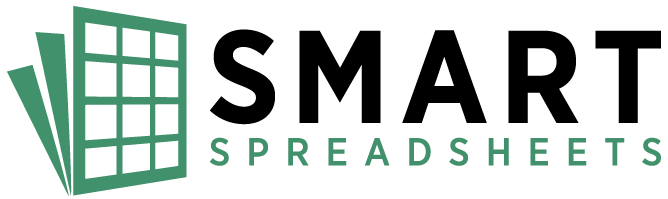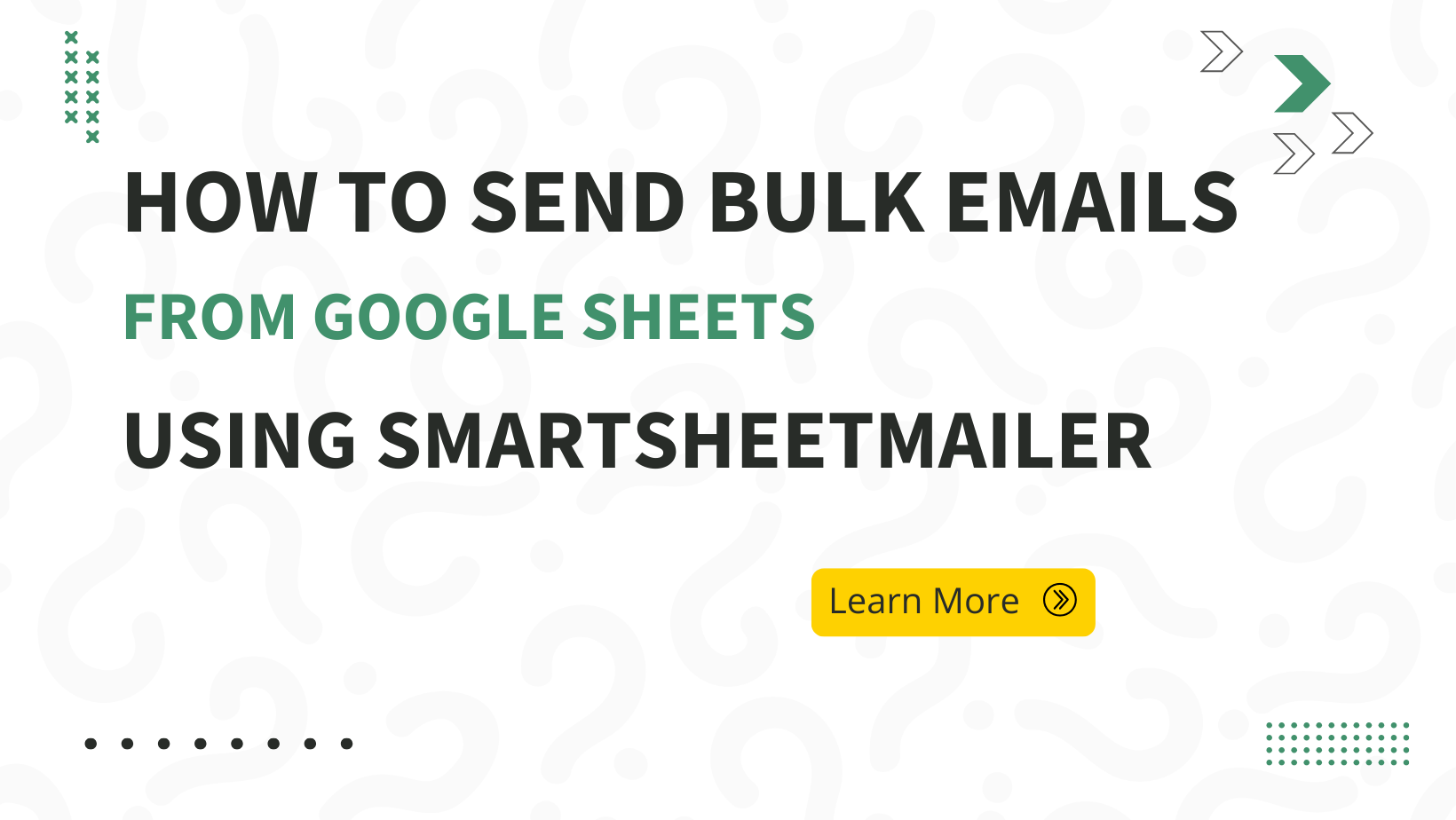
Are you looking for a way to send bulk emails directly from Google Sheets? Look no further! In this article, we’ll explore how you can leverage the power of Google Sheets and a specialized tool called SmartSheetMailer to streamline your email marketing efforts.
Why Send Bulk Emails from Google Sheets?
Before we dive into the how-to, let’s understand why using Google Sheets for bulk emails is a smart move:
- Familiar Interface: Most people are comfortable with spreadsheets, making it easy to manage contact lists and email content.
- Data Management: Google Sheets allows you to organize your leads, track their status, and personalize emails with ease.
- Automation: With the right tools, you can automate the entire email sending process, saving you time and effort.
- Cost-Effective: Avoid expensive email marketing platforms and use the tools you already have.
Now, let’s introduce the star of the show: SmartSheetMailer.
Introducing SmartSheetMailer: Your Google Sheets Email Automation Tool
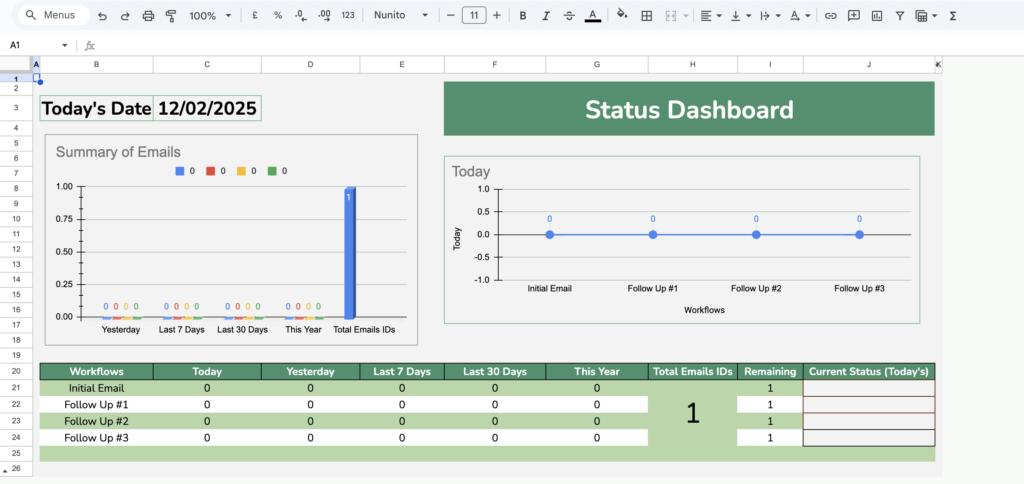
SmartSheetMailer is a Google Apps Script tool designed to automate email sending and contact management directly within Google Sheets. It’s part of a suite of 16 powerful Google Sheets automation tools offered by SmartSpreadsheets. This tool allows you to send personalized emails, follow-ups, and track your interactions with leads, all without leaving your spreadsheet.
Key Features of SmartSheetMailer
- Bulk Email Sending: Send personalized emails to multiple recipients using data from your Google Sheet.
- Follow-Up Management: Track and manage follow-up emails with different templates.
- Contact Management: Automatically record sent emails and their timestamps in a dedicated sheet.
- Template Variables: Use placeholders in email templates that are replaced with data from your sheet.
- Time-Based Delays: Add delays between sending emails to avoid hitting Google’s sending limits.
- Error Handling: Includes basic error handling and logging for troubleshooting.
Setting Up SmartSheetMailer
To get started with SmartSheetMailer, you’ll just need a Google account. Here’s a breakdown of the sheets structure:
Leads Sheet
This sheet contains your lead data. It should include the following columns:
- Email Column: Contains the email addresses of your leads.
- Campaign Name Column: Identifies the campaign for each lead. The header of this column should match the value in cell B5 of the “Email Sender” sheet.
- Status Column: Tracks the status of each lead. This column will be automatically updated by the script.
- Additional Columns: Any other columns you need for your email templates (e.g., name, company, etc.). These columns will be referenced as {{Field1}}, {{Field2}}, etc., in your email templates.
Email Sender Sheet
This sheet contains the settings for sending emails.
Templates Sheet
This sheet contains your email templates.
Contact Management Sheet
This sheet will automatically record sent emails and their timestamps. The script will create this sheet if it doesn’t exist. It will copy the headers from the “Leads” sheet and add a “Status” column.
How to Use SmartSheetMailer
Once you have your sheets set up, follow these steps to send bulk emails:
- Add Main Columns: Click “⚡ Smart Menu” > “🔗 Add Main Columns to Sheets” to add the “Status”, “Follow Up 1”, “Follow Up 2”, and “Follow Up 3” columns to your “Leads” sheet and copy the headers to the “Contact Management” sheet.
- Configure Sheets: Ensure your “Leads”, “Email Sender”, and “Templates” sheets are set up correctly as described in the “Sheet Structure” section.
- Send Emails: To send emails, click “⚡ Smart Menu” > “⚡ Send Bulk Emails” > “🔔 Send Initial Email”. The script will process each row in the “Leads” sheet and send emails based on your settings.
- Follow Up Emails: To send follow up emails, click “⚡ Smart Menu” > “⚡ Send Bulk Emails” > “🔔 Follow Up #1”, “🔔 Follow Up #2”, or “🔔 Follow Up #3”.
- Troubleshooting: If you encounter issues, use the “🔧 Troubleshoot” menu to delete all triggers. You can also find help in the “❓ Help” menu.
Step-by-Step Guide to Sending Your First Bulk Email
Let’s walk through a practical example of how to send your first bulk email using SmartSheetMailer:
- Prepare Your Leads Sheet: Create a Google Sheet and add your lead data, including email addresses, names, and any other relevant information. Make sure you have the “Email”, “Campaign Name”, and “Status” columns.
- Set Up Email Sender Sheet: In the “Email Sender” sheet, enter the header of your email column in cell B3, the name of your email template in cell B4, the header of your campaign name column in cell B5, and configure the schedule and delay settings in cells B6, B7, and B8.
- Create Email Templates: In the “Templates” sheet, create your email templates. Use placeholders like {{Field1}} for the first additional column, {{Field2}} for the second, and so on. For example, if you have a “Name” column, you can use {{Field1}} to insert the name of the lead.
- Add Main Columns: Click “⚡ Smart Menu” > “🔗 Add Main Columns to Sheets” to add the necessary columns.
- Send Initial Email: Click “⚡ Smart Menu” > “⚡ Send Bulk Emails” > “🔔 Send Initial Email”. The script will now send personalized emails to each lead in your sheet.
Tips for Effective Bulk Emailing
Here are some tips to ensure your bulk emails are effective:
- Personalize Your Emails: Use placeholders to personalize your emails with the recipient’s name, company, or other relevant information.
- Segment Your Lists: Segment your leads based on their interests or behavior to send more targeted emails.
- Test Your Emails: Always test your emails before sending them to your entire list.
- Track Your Results: Monitor your open rates, click-through rates, and other metrics to optimize your campaigns.
- Comply with Regulations: Make sure you comply with all relevant email marketing regulations, such as GDPR and CAN-SPAM.
Conclusion
Sending bulk emails from Google Sheets using SmartSheetMailer is a powerful way to streamline your email marketing efforts. With its user-friendly interface, automation capabilities, and personalization options, you can easily manage your email campaigns and connect with your leads effectively. So, why wait? Start using SmartSheetMailer today and take your email marketing to the next level!
Explore the full suite of SmartSpreadsheets tools to further enhance your Google Sheets experience.